Navigate to Reports select Exports and then select ABA.
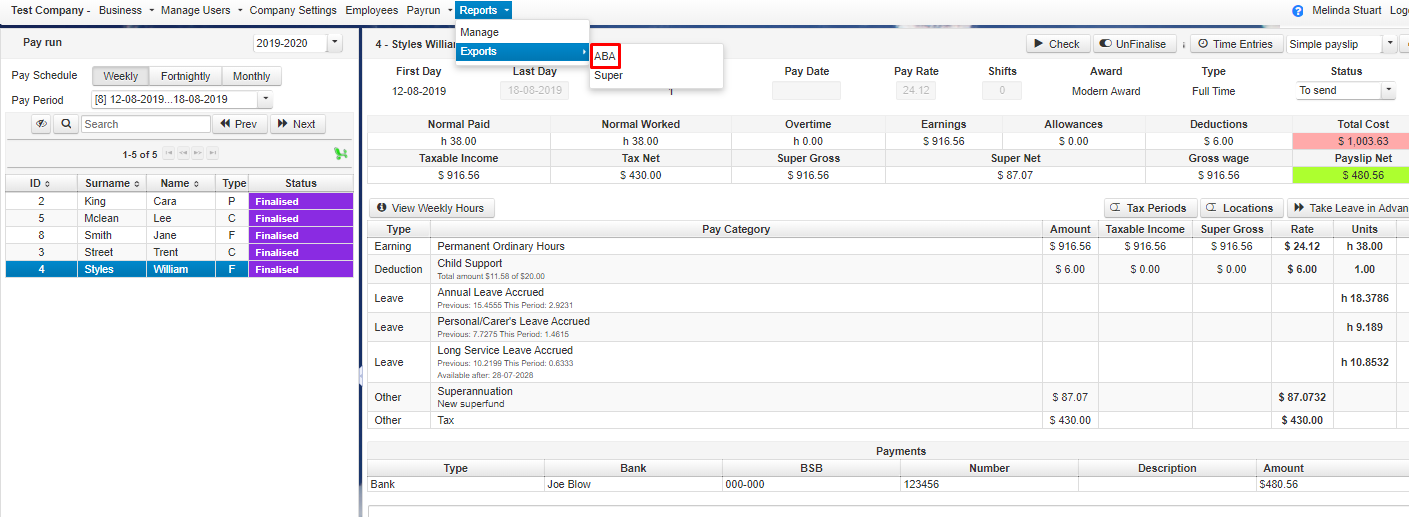
The current week will be selected by default
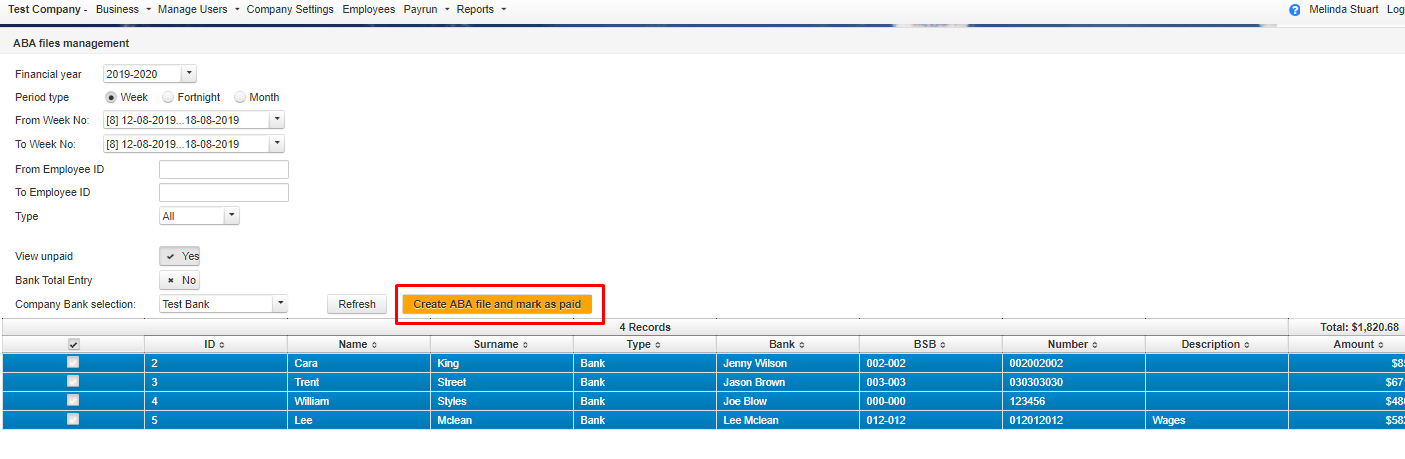
- Financial year: Allows prior Financial years to be selected.
- Period type: Choose from Weekly, Fortnightly or Monthly. (This will default to the cycle selected in Company settings)
- From Week No: Select the required pay period to start from
- To Week No: Select the required pay period to finish at
- From/To Employee ID: To select an individual Employee enter the ID number here (leave blank if all)
- Type: Allows for selection of pay type methods Default = All) Select Bank to exclude any employees paid by either Cash or check
- View Unpaid: If YES is selected here then only employees that have not been marked as paid will be included in the ABA (Click NO if you wish to recreate a bank ABA file)
- Bank Total Entry: This setting is dependant on what is set up in company settings and should be changed there if incorrect.
- Company Bank selection: Account to be paid from. If you have multiple bank accounts set up you can choose which one you wish to create ABA for.
Steps
- Make changes to filters if required
- Select Create ABA file and mark as paid. (Once the ABA file is created all payslips selected will be marked as paid. This cannot be reversed without consulting Support)
- Press Ok to proceed – If your browser has been configured to do so you will be prompted to save the ABA file, if not it will be saved automatically to the downloads folder.
Recreating an ABA file
- Select Reports
- Select Exports
- Select ABA
- Select Pay Period
- Select NO for View Unpaid (This will auto refresh and you should see the employees return to the screen)
- Select Create ABA file and mark as paid
- The file is created again.

