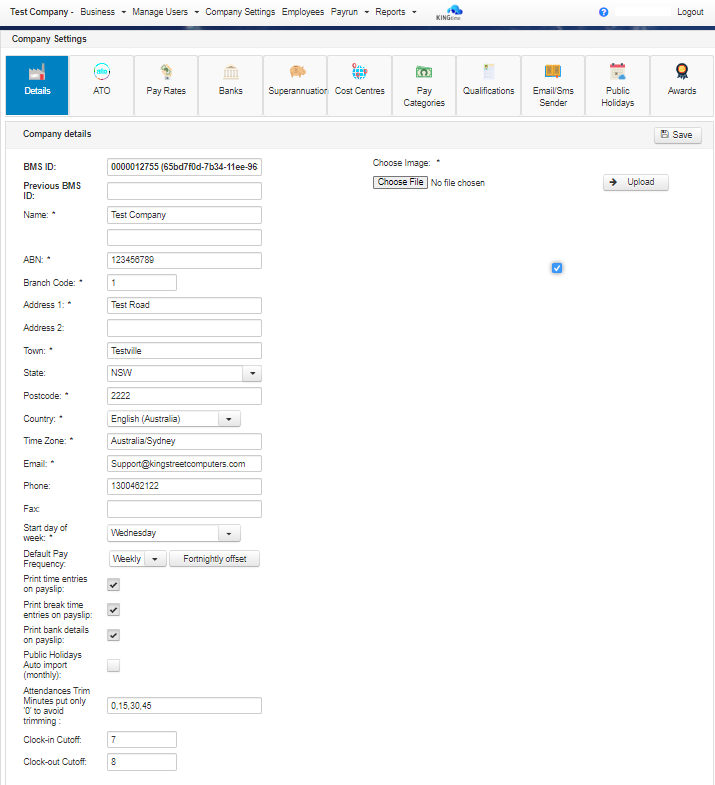
Navigate to Company Settings and select Details.
1. Enter the Company details in the following fields.
Fields marked with an * are compulsory.
- BMS ID: Each payroll software is distinguished by a Business Management Software (BMS) ID. When initiating STP (Single Touch Payroll) setup, the Australian Taxation Office (ATO) receives notification of your BMS ID.
- Software ID: KINGpay Account ID (Created automatically by Kingpay)
- Name: Business Name
- ABN: Registered Australian Business Number (ABN)
- Branch Code: An ABN Branch (also known as a GSTBranch) is used if part of your business needs to account for GST separately from its parent entity. If this doesn’t apply to you enter 1 or 2 as your ABNbranch number.
- Address 1: Business Address
- Address 2: Business Address
- Town: Business Suburb
- State: Select from the drop down menu
- Postcode: Business Postcode
- Country: Select from the drop down menu
- Time Zone: Business Time Zone
- Email: Enter the email address for correspondence to and from the company
- Phone: Business Phone
- Fax: Business Fax Number
- Start day of Week: Select the First day in your pay week.
- Default Pay Frequency: Select from the drop-down menu. Weekly, Fortnightly or Monthly
- Print Time Entries on payslip: Select if you would like to show start and finish times worked on payslips
- Print Break Times on payslip: Select if you would like break times displayed as well as start/finish times on payslips
- Print Bank details on payslip: Select if you need Bank account/s displayed on payslip.
- Public Holidays Auto Import (Monthly): Tick this box to import future gazetted Public holidays automatically
- Attendances Trim: This practice ensures that only relevant attendance minutes are processed or adjusted, while entries with ‘0’ are excluded from any trimming operations.
- Clock-In Cutoff: Refers to time set
- Clock-Out Cutoff: Refers to time set
2. Select ![]() to complete any changes.
to complete any changes.
Company Logo – This can be uploaded and included in reporting and emails if required. Please Email us your logo at support@kingstreetcomputers.com and we can set this up for you.

